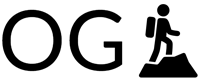How to Use Google Maps Offline When Traveling
Traveling to a new place—especially abroad—can be exciting, but it also comes with the challenge of navigating unfamiliar roads, cities, or even entire countries. While Google Maps has become the go-to navigation app for millions, relying on it while traveling can be tricky due to unstable internet connections, costly roaming charges, or remote locations with no signal at all.
Fortunately, Google Maps allows you to download maps for offline use, a feature that can be a lifesaver when you’re exploring new territories. In this guide, we’ll walk you through how to use Google Maps offline when traveling, along with expert tips, key limitations to watch out for, and best practices for a seamless experience.
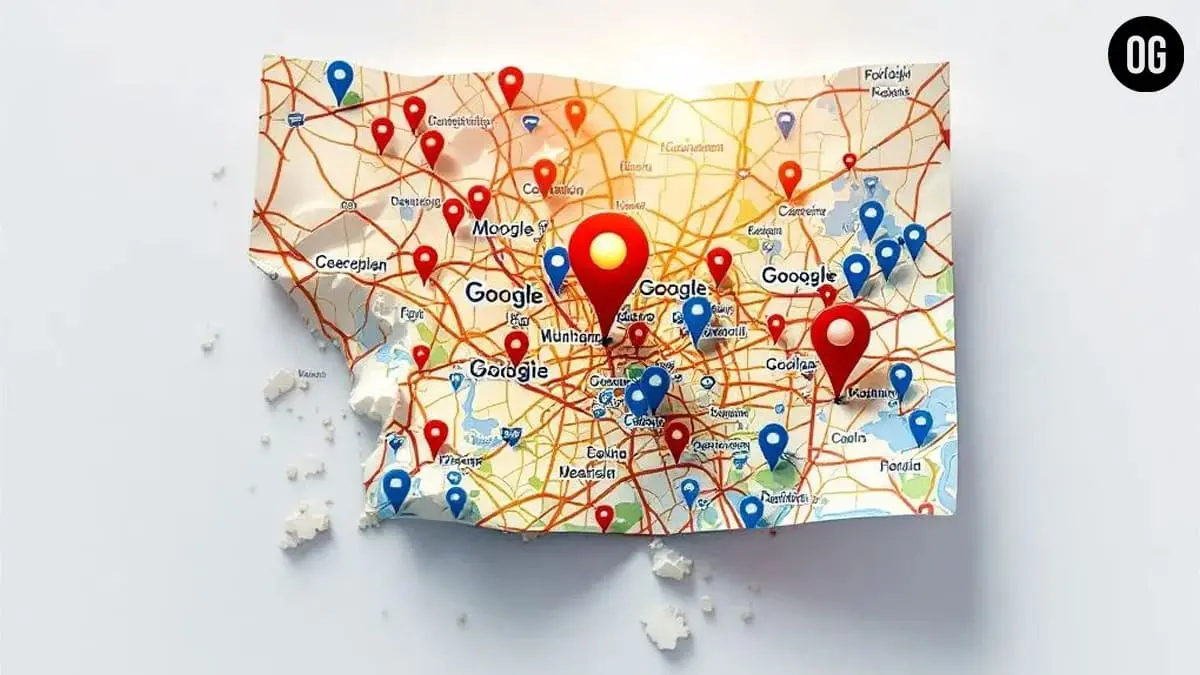
🌍 Why Use Google Maps Offline?
Before diving into the steps, it’s worth understanding why offline maps are so valuable when traveling:
- Avoid Roaming Charges: Mobile data overseas can be expensive. Offline maps help you avoid surprise charges.
- Navigate in Remote Areas: Some places, like national parks, rural villages, or mountainous regions, may have no signal.
- Save Battery Life: Constant data usage drains your battery. Offline mode is more power-efficient.
- Faster Loading: Downloaded maps load instantly, even in congested areas with poor connectivity.
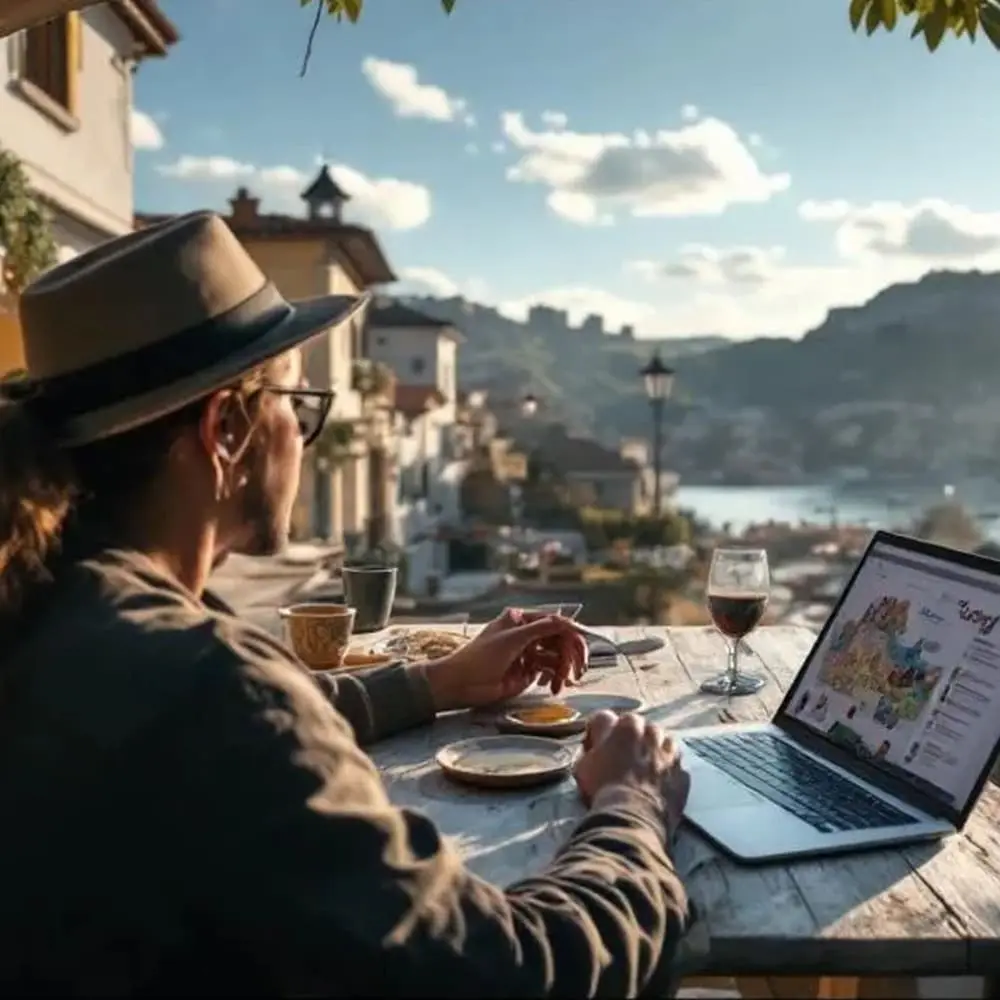
📲 How to Download Google Maps for Offline Use
Google Maps’ offline feature is simple to use. Here’s how to prepare your maps before your trip:
🔹 Step 1: Open Google Maps App
Make sure you’re signed into your Google account and that the Google Maps app is updated to the latest version.
🔹 Step 2: Search for the Location
Type the name of the city, region, or area you’ll be traveling to (e.g., Paris, France).
🔹 Step 3: Tap on the Location’s Name or Address
Once the map centers on the location, tap the name at the bottom of the screen to open its information panel.
🔹 Step 4: Select “Download”
In the info panel, you’ll see an option called “Download” (with a downward arrow icon). Tap it.
🔹 Step 5: Adjust the Area to Download
Google Maps will display a rectangular selection box. Pinch and zoom to adjust the area. The app will show how much storage the download will consume.
📌 Tip: Make sure to include all areas you plan to visit. You can download multiple overlapping areas if your trip covers a large region.
🔹 Step 6: Tap “Download”
Once satisfied with the selection, tap “Download”. The map will be saved to your device and will be available without internet.
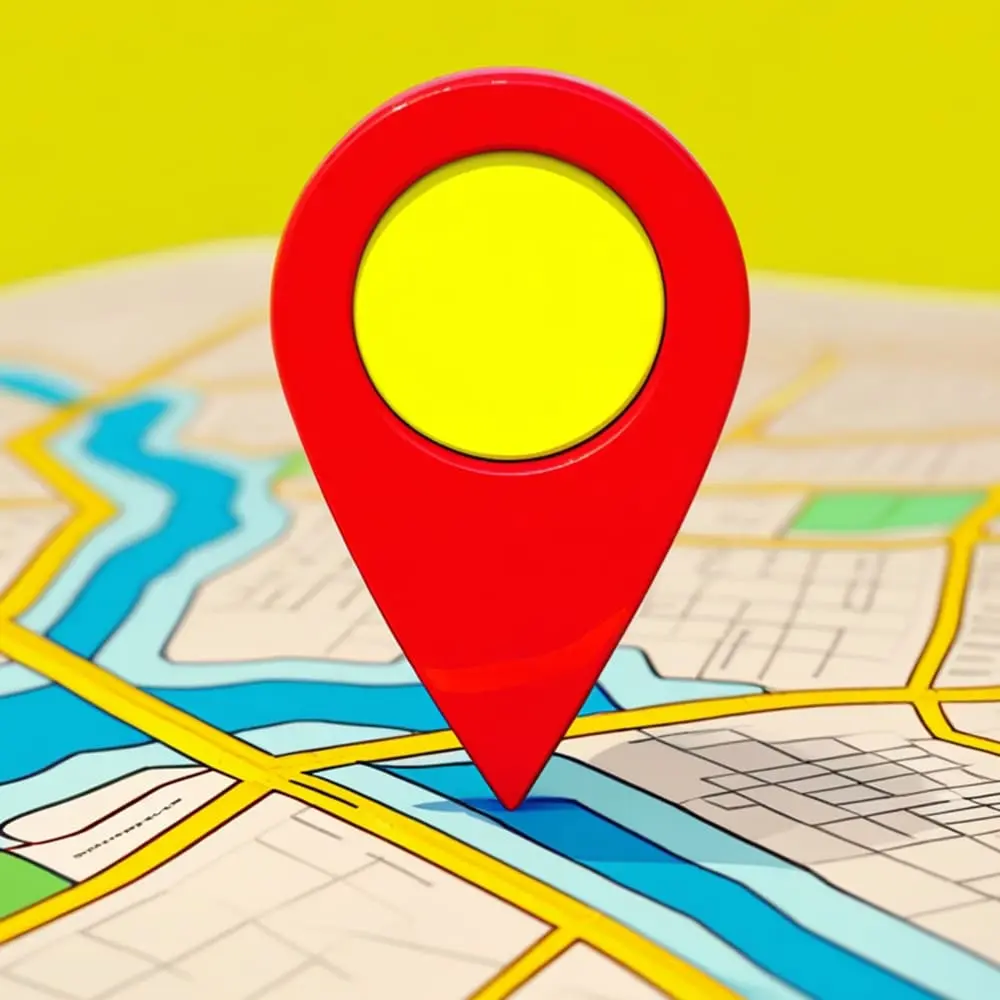
🧠 Things You Can Do with Offline Google Maps
While offline, Google Maps offers a surprising range of features:
- Turn-by-Turn Driving Directions (including voice navigation)
- Search for Places (restaurants, hotels, gas stations, etc.)
- View Points of Interest with labels and reviews (if downloaded)
- Use GPS for Position Tracking (no internet needed for GPS)
However, it’s important to know the limitations too.
🚫 What Google Maps Can’t Do Offline
Google Maps is powerful offline, but it’s not fully functional. Here’s what you’ll miss out on:
- ❌ Live traffic updates
- ❌ Walking, biking, and transit directions
- ❌ Latest business hours or contact info
- ❌ Street View and satellite imagery
- ❌ Real-time route rerouting
📌 Pro Tip: If you’re using public transport, download a local transit app (like Moovit) or take screenshots of transit schedules in advance.
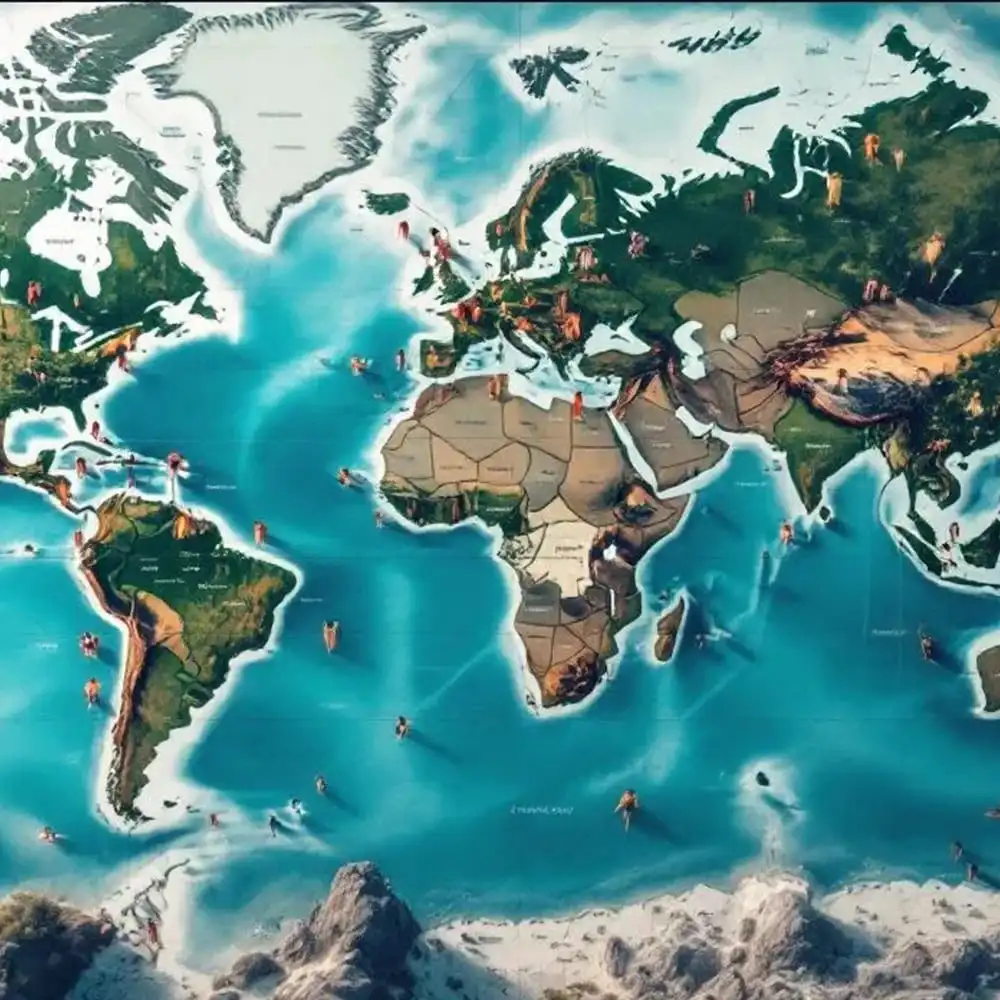
⚙️ Managing Offline Maps
Offline maps can take up space, so it’s a good idea to manage and update them:
🧾 How to View or Delete Offline Maps
- Open Google Maps
- Tap on your profile picture → “Offline maps”
- You’ll see a list of downloaded maps.
- Tap the three dots (⋮) next to each to rename, update, or delete.
🔄 How to Enable Auto-Updates
- Go to the Offline Maps section
- Tap the gear icon (⚙️) in the top-right
- Enable “Automatically update offline maps”
This ensures your maps stay updated when you’re connected to Wi-Fi.
📶 Offline Maps vs. Airplane Mode or Data Saving
Just switching to Airplane Mode doesn’t mean you’re offline in Google Maps. Offline maps need to be downloaded in advance—they don’t automatically cache everything.
Similarly, Data Saver mode in Android helps reduce data consumption but does not enable full offline functionality.
If you’re trying to conserve data while still online, Google Maps does allow:
- Using Wi-Fi only mode
- Lowering map detail and caching small areas

💼 Best Practices for Travelers Using Offline Maps
✅ Download Before Departure
Never wait until you’re on the plane or in another country. Internet at airports or foreign hotels may be unreliable or expensive.
✅ Save Key Locations
Bookmark your hotel, airport, restaurants, and important landmarks. You’ll be able to navigate to them offline.
✅ Carry a Backup
Have a screenshot or printed map for worst-case scenarios. No tech is 100% foolproof.
✅ Pair with Travel Apps
Offline Google Maps works well with:
- Rome2Rio (for offline route research)
- TripIt (offline itineraries)
- Google Translate (download language packs)
🔋 Does Offline Google Maps Save Battery?
Yes. Since your phone isn’t constantly connecting to cell towers or downloading map tiles, offline use consumes less battery.
To maximize power savings:
- Turn off background apps
- Reduce screen brightness
- Enable battery saver mode
🌐 Alternatives to Google Maps Offline
While Google Maps is the most popular option, some travelers prefer:
- Maps.me – Free, fully offline maps with walking directions
- HERE WeGo – Good offline driving and public transport
- Sygic GPS Navigation – Premium offline navigation with 3D maps
These can act as a backup or even a primary solution if you want to go fully offline.
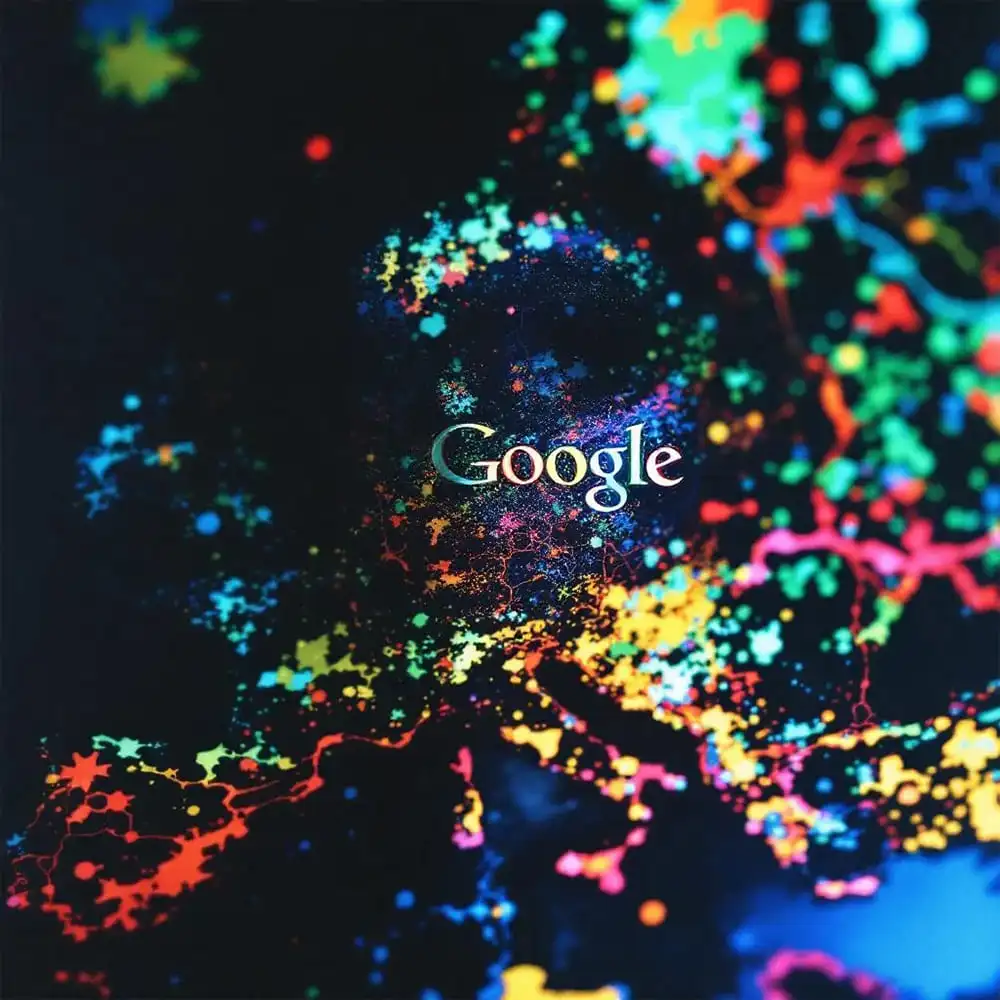
✈️ Final Thoughts: Is Using Google Maps Offline Worth It?
Absolutely. If you’re heading somewhere without guaranteed connectivity, Google Maps’ offline feature is one of the smartest tools in your travel tech kit. It gives you peace of mind, saves money on roaming, and makes navigation smoother, safer, and more reliable—especially in unfamiliar territory.
FAQs
❓1. Can you use Google Maps offline without mobile data or Wi-Fi?
Yes, you can use Google Maps offline without mobile data or Wi-Fi, but only if you’ve downloaded the map area in advance while connected to the internet. Once the maps are downloaded, your phone’s GPS (which doesn’t require data) will track your real-time location on the map. You’ll be able to:
- View streets and landmarks
- Get turn-by-turn driving directions
- Search for places saved within the downloaded area
However, features like live traffic updates, public transport routes, and route rerouting require internet access and won’t work in offline mode.
❓2. How long do offline maps stay available on your phone?
By default, offline maps downloaded in Google Maps expire after 1 year unless updated manually or automatically. However, if Google detects a significant change in the map data (like new roads or updates to locations), the map may expire sooner.
You can manually update or delete your offline maps anytime by:
- Opening the Google Maps app
- Going to your profile → Offline Maps
- Selecting the downloaded area → Tap Update or Delete
To keep them fresh, enable auto-update under the settings of Offline Maps.
❓3. Can you get walking or biking directions with Google Maps offline?
No, unfortunately, walking and biking directions are not available in offline mode on Google Maps. Currently, offline navigation supports only driving directions.
If you’re relying on walking or biking routes:
- Pre-plan the route and take screenshots of the directions
- Or, use third-party apps like Maps.me, which offer offline walking and hiking directions
- Alternatively, use Google Maps while connected to Wi-Fi, get the directions, and then follow the blue GPS dot manually while offline